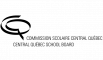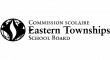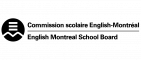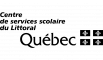A Guide for the Production and Selection of Accessible Digital Educational Resources
Digital materials
Videos
Podcasts
Digital Books
Image banks
Learning Environments
Annik Gilbert, Conseillère pédagogique au Service national du RÉCIT de l’Inclusion et de l’adaptation scolaire
Isabelle Demers, Conseillère pédagogique au Service national du RÉCIT de l’Inclusion et de l’adaptation scolaire
Martin Gagnon, Conseiller pédagogique au Service national du RÉCIT de l’Inclusion et de l’adaptation scolaire
Marie-Josée Marineau-Harnois, Conseillère pédagogique au Service national du RÉCIT de l’Inclusion et de l’adaptation scolaire
Christine Plourde, Direction des ressources didactiques, des bibliothèques scolaires et des services éducatifs à distance
Geneviève Rioux, Direction des ressources didactiques, des bibliothèques scolaires et des services éducatifs à distance
Thomas Stenzel, Conseiller pédagogique à Learn Quebec
In recent years, the accessibility of resource content has become an increasing concern for those working in the school environment. Initially, the issue was aimed at users of technological aids, but the more these accessibility features are used and applied, the more useful they are for all learners in a classroom.
The intent of this guide is to support school personnel in the selection and production of accessible digital educational resources (ADERs) for learners. In this document, teachers, speech-language pathologists, special educators, and educational consultants are considered to be developers of digital materials.
The first section of this document presents the history of accessibility, and a definition of accessible digital educational resources are provided. In the second section, the elements to be considered in the development of an accessible digital document, namely the principles of universal accessibility, are proposed. Examples, counterexamples and theoretical support will be provided so that the reader of this guide can have a good idea of what each of the criteria implies.
In this way, the reader will be made aware of the importance of the accessibility of documents.
1974: Barrier Free Environments, Inc. was founded by Ronald Mace, an architect, product designer, educator and consultant. He developed the term and concept of Universal Design in housing, products, and architecture, to make these more accessible to people with disabilities.
1978: Quebec adopts a law promoting the inclusion of people with disabilities. This law was amended in 2004 to require government departments and agencies to adhere to WCAG 2.0 standards. An updated reference document was published in 2012.
1980’s: Accessibility becomes an extension of the architectural movement called Universal Design
1984: Center for Applied Special Technology (CAST) is established. CAST starts to research and develop the concept of Universal Design for Learning (UDL).
1990: The Americans With Disabilities Act is passed in the USA. The ADA is a civil rights law that prohibits discrimination against individuals with disabilities in all areas of public life, including jobs, schools, transportation, and all public and private places that are open to the general public.”
1998: Assistive Technologies Act is passed in the USA. The ATA is “An act to support programs of grants to States to address the assistive technology needs of individuals with disabilities, and for other purposes.”
1999: The World Wide Web Consortium (W3C) published the Web Content Accessibility Guidelines 1.0 (WCAG10). The purpose was to establish international standards for the World Wide Web.
2001: Universal Design for Learning Guidelines (UDL) version 1 is published. Professional development program for UDL is started.
2012: Standard sur l’accessibilité d’un site Web,
(Quebec). The Conseil du trésor adopted three standards that set out the rules for making any Web site accessible: a standard on the accessibility of a site, a standard on the accessibility of a downloadable document and a standard on the accessibility of multimedia on a Web site. (updated in 2019)
2017: UDL Version 2 is published
2018: the MEES introduced the Digital Action Plan with a $1.186 Billion budget from 2018 to 2023, to accelerate the shift to digital in Quebec’s education system. Measure 01 of the plan was to establish a reference framework of cross-curricular digital competencies at every level of education.
2019: The Digital Competency Framework is published by the MEES. The Framework is an expansion of the CCCs from the QEP. The 12 dimensions of the Digital Competency Framework overlap well with most of the CCCs.
2022: All websites and web content on public school websites must meet accessibility standards.
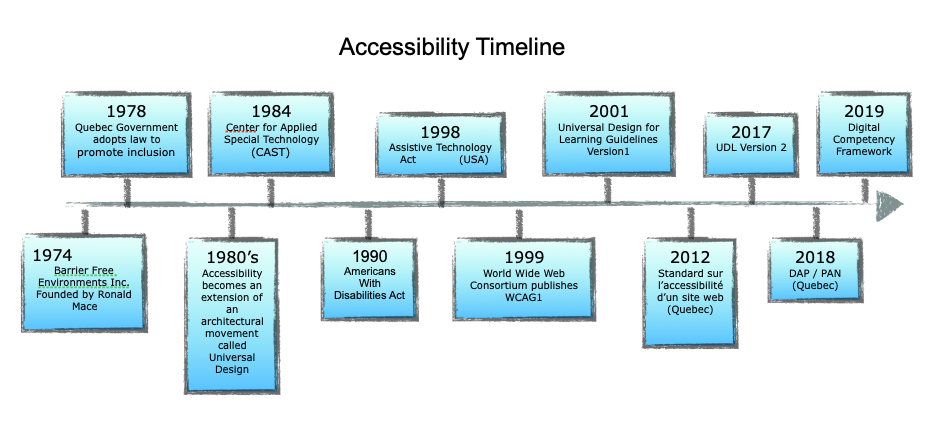
An accessible digital educational resource (ADER) is teaching and learning material delivered to students in digital form that meets the needs of everyone in an inclusive manner.
An ADER can take many forms: text, images, video or audio. Some of these forms (digital text and images) may be printed to paper after being designed in a digital format. Considering accessibility when creating ADERs will promote better understanding of the content by the user, regardless of the medium.
ADER have great potential in teaching/learning contexts. Among other things, they can meet the diverse needs of all students, including those who are users of assistive technology.
When delivering a document, we want every student to be able to understand its content. Therefore, considering accessibility when creating a document helps to alleviate barriers that students may encounter when reading it (e.g., insufficient contrast, hard to decode font, etc.). While adherence to accessibility criteria may seem demanding, overall it does not interfere with the creativity that can be demonstrated in the production of ADERs.
With the advent of digital technology, the presentation of information has changed: one need only think of the structure of Web sites and interactive documents. Our way of reading has adapted to this new organization of information. In fact, academic research is studying the differences between reading on paper and reading in digital media, which is why it is important to ensure that the materials given to students meet the digital standards for document production.
Below are some articles about dealing with reading on screen:
Reading on-screen vs reading in print: What’s the difference for learning?
Online Reading Strategies for the Classroom
Digital reading strategies to improve student success
Teach students how to read and understand digital text
Here are some pedagogical reasons why thinking about document accessibility is essential for all students:
- Enabling students to access information.
- To promote student social inclusion.
- Enabling students to be independent.
- Enabling students to succeed.
- Enabling students to reach their full potential in the different spheres of their lives.
- Enabling students to focus on understanding the information by avoiding cognitive and visual overload.
- Offering students content that corresponds with their age.
- Work around a student’s learning difficulties.
- Supporting reading comfort.
- Have high expectations of students.
- Save time for school personnel.
Digital technology has opened the door to accessibility and provided access to information to many more people. When producing ADERs all twelve dimensions of the digital competency are engaged, but primarily Dimension 7 (Content Production) and Dimension 8 (Inclusion and Diverse Needs) of the Digital Competence Development Continuum are activated. Digital competence is therefore actualized as much in the choice of ADERs as in their production.
This is also true for all students: why not make them aware of the accessibility of their own productions?
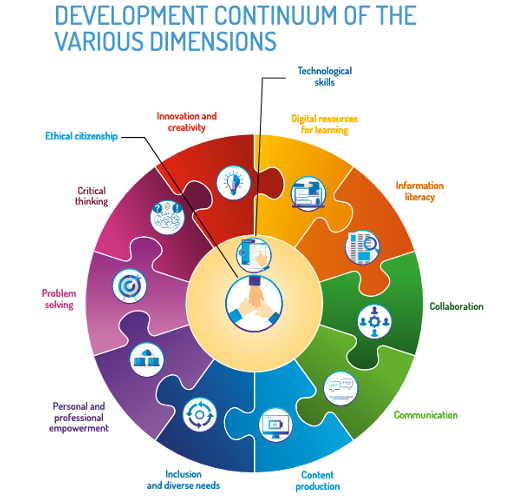
Level 1:
Minimum accessibility threshold
Criteria meet the needs of MOST students with special needs.
Makes the text usable and compatible with reading and writing assistive functions.
It is expected that all ADERs (accessible digital educational resources) will achieve Level 1 accessibility.
Link to interactive version of this section
1.1 Ensure that textual content (eg: texts, tables) are usable and compatible with reading and writing assistance functions
To do this :
- Check that it is possible to select the text;
- Ensure that it is possible to “copy” and “paste” the text into an external document (eg: a Word document);
- Ensure that all documents are “unlocked”, i.e. permissions for access are enabled;
- Use a sans-serif typeface (e.g.:, Verdana, Ubuntu, Tahoma ), i.e. a font whose letters do not resemble each other (eg: Il, 1l, lt);
- Provide alternative means when colour is used to convey information
- Ensure that the color contrast is sufficient between the font and the background (favour black on white, yellow on black, white or yellow on dark blue);
- Ensure that the space between lines of text (line spacing) is at least 1.5 points;
- Align text content to the left;
- Avoid initials or other symbols that prevent or interfere with the reading of text by voice synthesis;
- Ensure that pagination is present at all times in documents;
- Prioritize Headings (Heading 1, Heading 2, etc.) and sub-headings;
- Use digital anchor points in the table of contents (eg: a hyperlink on each of the Headings and sub-headings present in the table of contents leading to the corresponding place in the resource);
- Ensure that the sections in the resources provided to students for collecting their written answers or their written productions allow the use of writing aids and revision-correction, in particular the use of the following help functions: word prediction and spelling and grammar proofreading.
- Avoid putting an image as a background;
1.2 Arrange the textual content in line with the visual content (eg: images, works of art)
To do this :
- Make sure images are not surrounded by text;
- Select text wrapping mode “Break Text“(Google) or “Above and Below“(MS WORD) for playback of images, symbols, logos, etc. by text-to-speech or screen reader.
Level 2:
Additional criteria that help make digital documents more accessible to students by offering additional levels of support.
Allows students to use assistive reading, locating and navigating features and provides them with alternative options (alternate formats) to access the full content of the resources.
2.1 Ensure that navigation respects the order in which information is presented and is user-friendly
To do this:
- Name hyperlinks so that the key words contained in the linked item are found in its title;
• It is important not to write “Click here” since this does not allow students using the reading aid functions to have an overall idea of the content of the linked document or of the website to which the author refers. - Ensure that hyperlinks are presented properly and that they can be easily found in resources;
• Underlined in the text and/or in a different color from the text. - Determine a reading order by cell for tables.
• Reading assistance software tends to read tables row by row.
2.2 Provide a title and a textual equivalent to visual content (e.g. images, works of art) and audio content (e.g. podcasts, audio books) so that they can be read by text-to-speech and screen readers
To do this :
- Replace the name of the visual or sound content file with a meaningful title;
• A meaningful title must be added to any visual or audio content that is on the platform or in the documents posted on it (eg: image_of_a_red_rose.jpg and not image003.jpg).
• In the case of an image, the title should summarize the content of the image so that the visually impaired student can have an idea of its content when the image is read by text-to-speech and / or a computer screen reader. - Where possible provide an Alt text;
- Provide a textual equivalent (descriptive text) to visual content;
• In addition to the title and Alt Text, a description of the content of the image should accompany “informative images” posted on a platform so that students with visual impairments can develop a mental image.
• Informative images add additional information to a text, while decorative images are usually chosen to add decorative elements to a text.
• If the number of informative images deposited on a platform is too numerous, it is possible to target the images that add the most information to the text and to describe only those images. The goal is to avoid cognitive overload in students while reading.
Level 3:
Criteria for this level help make digital documents accessible to the widest possible audience. Enables students to access text equivalents for audio and video.
3.1 Determine the reading order of the document (as per level 1)
To do this :
- Apply as many of the components of level 1 as are appropriate for your ADER.
3.2 Offer a textual equivalent (subtitling or transcription) to videos in order to promote access to textual content for not only blind or deaf students, but all who could benefit from these features.
To do this :
- Offer subtitling in videos
- Provide a transcript of the video by adding it below the video or by adding a hyperlink that allows the student to download the transcript.
- Provide a transcript of the audio file (e.g.podcast) below the file by adding a hyperlink that allows the student to download the transcript.
Alcott, Lisa. “Reading on-screen vs reading in print: What’s the difference for learning?” (2021), https://natlib.govt.nz/blog/posts/reading-on-screen-vs-reading-in-print-whats-the-difference-for-learning
“An Overview of the Americans With Disabilities Act”, https://adata.org/factsheet/ADA-overview
Brun-Mercer, Nicole. “Online Reading Strategies for the Classroom”, (2019), https://files.eric.ed.gov/fulltext/EJ1236175.pdf
CAST, https://www.cast.org/
“Digital Action Plan for Education and Higher Education”, (2018), http://www.education.gouv.qc.ca/en/current-initiatives/digital-action-plan/digital-action-plan/
“Digital Competency Framework“,(2019), http://www.education.gouv.qc.ca/fileadmin/site_web/documents/ministere/Cadre-reference-competence-num-AN.pdf
Fingal, Jerry. “Teach students how to read — and understand — digital text”, (2020), https://www.iste.org/explore/learning-during-covid-19/teach-students-how-read-and-understand-digital-text
Hopman-Droste, Rachel. “Digital reading strategies to improve student success”, (2022), https://www.pearson.com/ped-blogs/blogs/2022/01/digital-reading-strategies-to-improve-student-success.html
“Public Law 105 – 394 – Assistive Technology Act of 1998”, https://www.govinfo.gov/app/details/PLAW-105publ394
“Ronald Mace”, https://en.wikipedia.org/wiki/Ronald_Mace
SECRÉTARIAT DU CONSEIL DU TRÉSOR (2012), « Standard sur l’accessibilité d’un site web, (SGQRI-008-01) », https://www.tresor.gouv.qc.ca/fileadmin/PDF/ressources_informationnelles/AccessibiliteWeb/access_web_ve.pdf
SECRÉTARIAT DU CONSEIL DU TRÉSOR (2019), « Standard sur l’accessibilité des sites Web, (SGQRI 008 2.0) », https://www.tresor.gouv.qc.ca/fileadmin/PDF/ressources_informationnelles/AccessibiliteWeb/standard-access-web.pdf
“Web content accessibility Guidelines (WCAG) 2.1”, (2022), https://www.w3.org/WAI/standards-guidelines/
Links to:
Guide pour la production et pour le choix de ressources numériques accessibles
Service National Inclusion et Adaptation Scolaire
PDF of this web section: A Guide for the Production and Selection of Accessible Digital Resources