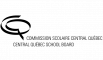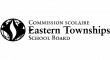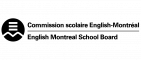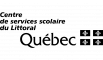Accessibility checkers are now embedded within many online content-creation tools. These checkers can be a valuable asset in helping you identify and address potential barriers to accessibility. These tools are not perfect, but they can help quickly check specific elements like text size, colour, alt text, etc. and highlight how these elements can be adjusted to increase readability. Here are some short videos to get you started with accessibility checkers to help you create more inclusive and accessible content.
Access ‘A Guide for the Production and Selection of Accessible Digital Educational Resources’ here to learn more!
You may also find this checklist for Level 1 of Accessibility Criteria for ADERs useful!
Canva Accessibility Checker (Oct. 2024)
Pros: Can check for basic colour contrast, font size issues, and prompts the user to add ALT text
Cons: Currently, you cannot set a reading order. It does not prompt for text spacing, etc.
Accessibility Checker for Google Doc (Oct. 2024)
Pros: Can check that the font and background colors have a high contrast & can check for image ALT text
Cons: Currently does not check if a reading order has been set, does not get prompts for text spacing or font size.
Accessibility Checker for Microsoft 365 Docs Online (Oct. 2024)
You can access a list of checks Microsoft 365 Doc Online runs here.
Pro: Unlike Canva and the accessibility Checker for Google Docs, this checker actually prompted me to adjust the reading order of the tables.
Con: Microsoft 365 Docs online has fewer features than the desktop version. On the desktop version, you can make tables more accessible by right-clicking on table properties and specifying a header.
Accessible Document Tips:
- ALT text is not necessary if images are solely decorative.
- Adding a short descriptive caption to a table can help improve accessibility.
- Some software allows you also to add alt text to tables. It can be useful to summarize the table contents as ALT text.
“Accessible design is good design – it benefits people who don’t have disabilities as well as people who do. Accessibility is all about removing barriers and providing the benefits of technology for everyone.”
— Steve Ballmer